The map displays monitoring objects, their movements, points of interest, geofences, etc.
In most browsers you can switch to full-screen display mode, it is activated by pressing the <F11> key.
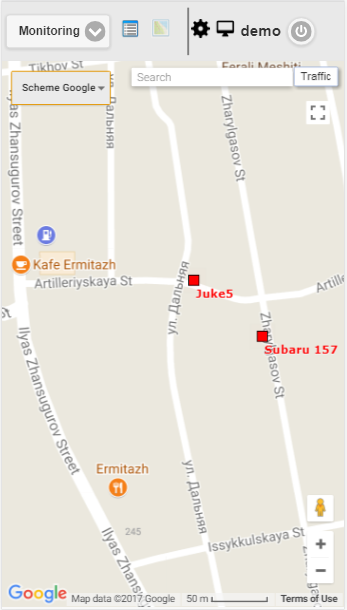
The map is unified for many panels. This means that when switching between panels, the map scale and the coordinates of its center are saved. Also, graphic elements such as track lines, markers, icons of objects, points of interest, geofences, etc. remain in their places.
Navigating with the mouse.
Click the left mouse button on any place of the map and, without releasing the buttons, pull in the desired direction.
To scale the map, you can use several methods:
-
Using the scale on the map.
In the lower right corner of the map there are zoom buttons, which allows you to zoom in (+) or zoom out (-) objects. In this case, the center of the map does not change its position. You can click on the "+" or "-" buttons to change the scale in a step-by-step mode.
-
Use the mouse scroll wheel.
It is even more convenient to set the appropriate scale using the mouse scroll wheel ("scroll"): from itself - approaching the object, on itself - its move away. In this case, the cursor itself needs to be directed to the place of interest to you so that when the scale is changed it will not be lost from view.
-
Double-clicking with the left mouse button at any point of the map leads to the approach of this place.
The lower right corner of the map also shows the current scale in which the map is displayed.
In the upper left corner of the map, you can select the source of the map.
In the upper left corner of the map there is a search.
In the upper right corner of the map, depending on the selected source of the map, the "Traffic" button may be displayed.
To enable the display of traffic jams, click the "Traffic" button (to turn off the mode - press it again).